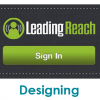Working with Sprites – Part 1
Like a lot of us here at Sparksight, I am a pretty big nerd. I recently started DMing a game of Dungeons & Dragons for a group of my friends using the extremely popular website, Roll20.net. The site is great. It lets you create characters, maps, enemies, and even track all of your rolls and actions. Because we are playing online, it’s important to have art to represent the maps and characters players would normally describe and interact with in a real-world setting. Naturally, this is where I started to get really excited about the possibilities of working with Sprites provided by Roll20. I had visions of a sprawling campaign that would make my players feel like they were living out a classic, old-school RPG. And, if you couldn’t tell from my previous blog, I have a pretty big thing for pixel art. However, making all of this stuff from scratch was a pretty daunting concept, so I found a few tools to make my life easier. Check them out below.
https://sparksight.wpengine.com/blog/3-steps-to-create-pixel-bit-characters-in-adobe-illustrator/
To start with, there are some great online resources that have taken the actual assets from beautiful games for you to work with. My favorite is The Spriters Resource. This is a huge library of game assets from almost every console generation: classic SNES Final Fantasy games, Game Boy Advance Fire Emblems, and just about anything else you can imagine. What you can find is great, but you will still need some sort of image editing software to work with the sprites sheets you download. Don’t worry though! It isn’t hard!
Characters
When working with characters, you will be downloading a sprite sheet. This is a sheet of every pose that could be displayed for a character in the original game. Poses were strung together to create the animations you would see on screen, walking or fighting for example.

Just crop your downloaded image down to the sprite you want, resize it to your desired aspect ratio (Roll20 works on a 70px by 70px grid), and save it out! I would recommend removing the solid backgrounds from the sprites and saving transparent PNGs or GIFs. This is just one more small step, but your sprites will look much better sitting on top of your custom backgrounds.
Backgrounds for Sprites
Speaking of backgrounds, you can find what you need for these here too. A lot of pages have the actual maps from the game ready for your use. If you go this route, you can follow the same steps from above. Download the image and open it in your editing software. In order to get it sized correctly, you will have to do a little counting. The maps are created from individual square tiles. Try to count across your image to see how many tiles wide and tall it is. Once you have these numbers, multiply them by 70 and set the results as your image dimensions. Voila! You have a map size appropriately for your characters and Roll20!
The real fun comes in experimenting with what you can find on The Spriters Resource. I spent most of my time working with the tilesets you can download to create maps of my own. This process for using sprites gets a bit more involved using a software called Tiled, but you can see how it is done in part 2 of this blog!