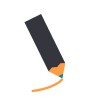Get GIFs on Instagram
So, you’ve followed the steps on making the perfect animated GIF in my previous blog. Great! Can’t you just not wait to share it everywhere you can so that all of your friends, family, and creative idols can see your perfectly smooth motion and crisp design? While I know there are places like Dribble that you can share all of your creative endeavors, I hear from the kids these days that Instagram is the place to be. Well, that’s bad news for animated GIF lovers that just want to be able to share their work while they slide into DMs left and right.
Before you read any further: this is MY process. I use Google Drive and my iPhone. If you don’t have or are morally opposed to either of those things, this article probably won’t help you much. So, the best I can tell, Instagram just simply doesn’t play nice with animated GIFs. You can get the GIF to your phone relatively easily, but when you post it to Instagram it just won’t play. It converts the image to a static GIF of the first frame of your beautiful animation. What gives? I have no idea. But, don’t be afraid, there is a solution!
Animated GIFs may be a no go, but Instagram will let you post videos. It even loops them for you! So how do you get this animation you made such an effort to convert to a GIF onto your phone as a video that you can post? It really isn’t that hard.
To Post Follow These Easy Steps
1. Jump back into After Effects, or wherever you made your animation.
2. Export your animation as an MP4. You can go as long as 60 seconds. If you have elements animate on, I recommend STARTING your video with everything in place and then restarting your animation from the beginning about halfway through your video. This will ensure the thumbnail shows off your design and not a blank screen. Your timeline might look something like this:
3. Upload your video to Google Drive.
4. Open the Google Drive app on your phone and navigate to your video.
5. Click on the 3 dots next to the file name to pull up a menu.
6. Select “Send a copy”.
7. Select “Save video” to make a copy of the video in your camera roll.
8. Open Instagram and post the video! Use whatever hashtags you want! You made it!
That is pretty much it. The process isn’t too complicated and if you are already familiar with creating, exporting, and converting videos you should be able to handle it. Go enjoy yourself and share all the great things you make!
Let us know if this post was helpful or if you’ve got any other tips or tricks of the trade in the comment section below!