The tools needed for drawing on the go have not changed for quite some time: a pad of paper and a pencil or pen. However, for Apple iPad owners, these ancient tools can be replaced with a drawing app and a stylus. There are a lot drawing apps out there, some free and others you have to pay for, each boasting about different features and interfaces. Thankfully, this blog from CreativeBloq helped me narrow things down quite a bit, but 22 apps was still a lot to choose from.
After some testing and research, listed below are a few of my personal favorite drawing and digital painting apps that an artist at any skill level would enjoy and could effectively use. Afterwards, I’ll discuss several leading choices of styluses for drawing on the iPad. So, without further ado, here’s an artist’s guide to iPad drawing apps and styluses.
A Quick Note on Adobe and their Mobile Drawing Apps:
![]()
As a media professional, I use Adobe Creative Cloud desktop apps to create the majority of my work. That being said, I haven’t been all that blown away by their mobile media creation offerings. However, they are free and certainly worth trying out to see if you like them. None of Adobe’s mobile apps are present on this list, but they are all very compatible with their desktop apps and are certainly better than most of the drawing apps in the Apple store.
The Sketchbook – iPad Drawing Apps
1. Procreate
For seasoned Adobe Photoshop painters, Procreate provides the most similar and compatible digital painting experience. Users are able to create an infinite amount of layers, export in .PSD file format, and upload directly to Adobe Creative Cloud. With multiple brush styles, opacity control, and up to 4K resolution canvas size, Procreate is the closest thing I’ve experienced to professional digital painting software on the iPad.

If you’re like me, and you’re much more comfortable drawing with pens and pencils on paper but interested in improving your digital painting skills, Taiyasui Sketches may quickly become your favorite app. Unlike the very Photoshop-esque library of brush styles offered in Procreate, Sketches allows the user to choose between many realistic tools, each of which provides a distinctive style. I’ve found that many of my finished products in Sketches come extremely close to the drawings I create on paper or anything else I’ve drawn digitally. A couple drawbacks are present, however, such as a maximum of 4 layers, and inability to export to .PSD. But the app is able to sync to Adobe Creative Cloud, so .PNG files uploaded there may be used as a reference layer in Adobe desktop apps.

Paper by FiftyThree is for all of the sketchers and doodlers out there. If you’re always into having a Moleskine around to write down your thoughts or sketch out ideas, Paper may be the app for you. The toolbar is very similar to that of Sketches, featuring realistic, distinct drawing tools. Paper is perfect for casual artists, allowing users to create perfect circles, squares, and rectangles with ease. For example, when a circle is drawn, Paper will automatically adjust the drawing to form a perfect circle. This makes creating clean geometric sketches a quick and simple process. All of your drawings, doodles, and notes are all saved in a sweet digital “Moleskine-esque” sketchbook. Put simply, Paper is really clean and cool. The developers at FiftyThree seem to be very aware of whom their target market is and what they are into. If you end up falling in love with this app, it is worth noting that FiftyThree also makes a sweet stylus called Pencil by FiftyThree that i’ll briefly cover later in this blog.

The Pencil – iPad Styluses
When drawing and painting on the iPad, I’d have to argue that if you’re using your finger, you’re doing it wrong. Using a stylus allows you to draw as you would with a practical drawing tool such as a pen, pencil or brush, or with a digital drawing tablet such as a Wacom Intuos or Cintiq. There are many styles of styluses, but they all fall under two basic types, often referred to in product reviews and blogs as “smart” and “dumb.” “Dumb” refers to capacitive styluses, or styluses that behave like a finger. Capacitive styluses have no tech in them; they are simply a more comfortable and ergonomic alternative to drawing or writing with one’s finger. “Smart” styluses, however, sync to an iPad or any other compatible tablet either using Bluetooth, batteries, and offer features such as pressure sensitivity and tilt.
Below are a few different styluses, both “smart” and “dumb” that I’ve either used or read great reviews on. For those I have not used, I will be referring to two different articles: this one from The Wirecutter, and this one from The Verge. There is also a great user forum on Procreate’s website discussing different styluses.
1. Wacom Intuos Creative Stylus (1st model)
Having become accustomed to using Wacom desktop products such as the Bamboo and Intuos tablets, I purchased the Wacom Intuos Creative Stylus right away, and have ultimately been very happy with that decision. This is a Bluetooth stylus that is compatible with all of the apps mentioned above. Much like the Intuos Pro tablets, the Creative Stylus offers 2,048 levels of pressure sensitivity. However, users may take some time getting used to the round rubber-ball-like nib that allows for this feature. It took me a little while to get used to, but I ultimately feel like it provides great resistance and tactile response. It also comes in a sweet snappy travel case. One drawback I should mention is the type of battery that this stylus takes, the elusive AAAA. That’s not a typo; quadruple A, four of ‘em. It’s also important to mention that there is a newer model of this stylus available, the Wacom Intuos Creative Stylus 2, which charges via USB and has a finer tip. I chose not to highlight it in this blog since it has received generally bad reviews compared to the first edition, due to its slow response and lag when drawing lines.
2. Adonit Jot Touch with PixelPoint

Another very well received Bluetooth stylus is the Adonit Jot Touch. This stylus seems to address the drawbacks of both Wacom’s Intuos stylus models. It charges via USB, eliminating the need for silly AAAA batteries, features a finer tip for those who don’t favor the round-ball-like nib, and offers the same amount of pressure sensitivity. Reviews are slightly better for this stylus than for the Intuos Creative Stylus 2, as lines seem to lag less, but reviews are almost evenly distributed on Amazon between 1 and 5 stars. The key drawback to this stylus for me would be the price, coming in at about $91 dollars. If you have the money, don’t feel like dealing with AAAA batteries, and the weird rubber ball nib, this stylus would be my recommendation for you.
3. Sensu Artist Brush and Stylus

Sensu’s Artist Brush and Stylus makes the list as the only purely capacitive (AKA “dumb”) stylus to be recommended for artists. TheVerge.com named this stylus the best in their review due to the firmness of its rubber nib (much like that of the Intuos), for its “enjoyable” paintbrush side, and for “nailing the basics.” Because the stylus is capacitive, and just behaves like one’s finger, it is compatible with any and all apps: drawing, note taking, games, and the rest. It also has a very cool and elegant design. If you’re looking to keep it simple, and never having to worry about charging the batteries in your stylus or about compatibility issues, this might be the stylus for you. Keep in mind, however, that pressure-sensitivity offered by Bluetooth styluses brings a whole new level (or 2,048 levels to be precise) to digital painting.
A Quick Note on Proprietary Styluses:
Adobe Ink and Slide and Pencil by FiftyThree


Aside from these third party styluses listed above, a few app development companies have released their own proprietary styluses, specifically the Adobe Ink and Slide and Pencil by FiftyThree. Both of these are compatible with multiple apps. Adobe’s Ink and Slide, manufactured by Adonit, is essentially an Adonit Jot Touch with a digital ruler, or Slide, primarily for use with Adobe’s tablet based apps. A major drawback is the price point, coming in at nearly $115. Pencil by FiftyThree is frankly just sexy. It’s design is simple and sleek, despite having limited Bluetooth features. One stand out feature is the eraser, which only works with Paper by FiftyThree. For this reason, if you become a big fan of Paper, I’d highly recommend this stylus.
In conclusion, I’ve covered several different apps and styluses that hopefully have piqued your interest, or at least helped narrow down your choices! If there are any apps or styluses that you favor to use that I didn’t mention, please let me know in the comments section! I’m always open to trying out new creative apps for iPad. Thanks for reading!


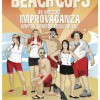
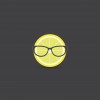
i have a creative stylus 2. first time i purchased any type of stylus.. I wanted to try it.. I wanted to start by importing photos into an application and drawing on these photos.. what is the best app to down load to my Ipad mini to do this type of work.
Hi Tanya,
I would recommend the Adobe Drawing apps mentioned in the blog article. In addition to these, Adobe just came out with a suite of classic apps like Photoshop for mobile that pair excellently with tablets.
I agree with all of your opinions on the apps and stylus’ only thing is I wish u would of included the Wacom sketch it has a better price then the stylus’ u mentioned to me it doesn’t feel like it lags when drawing lines or have any lag for that matter and the app CONCEPTS I think is a very good all around drawing note taking app with a ton of good tools and features it’s compatible with all the stylus u mentioned and a few others thanks for great opinions and keep it up bud
Hey Danny,
That seems like a great addition to the other products on the market. Thanks for sharing (: